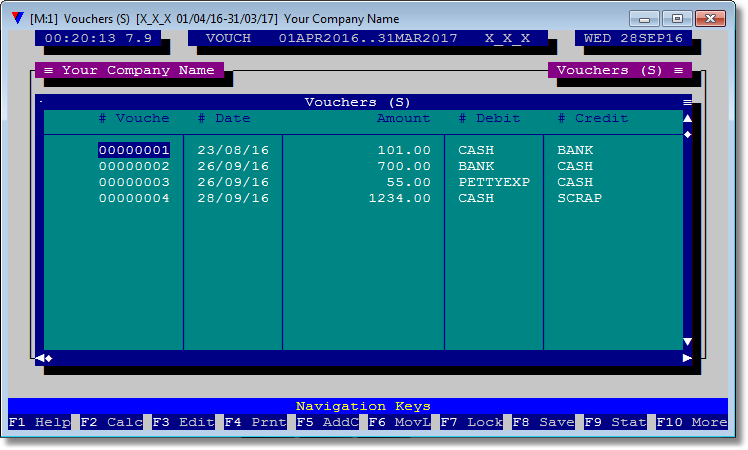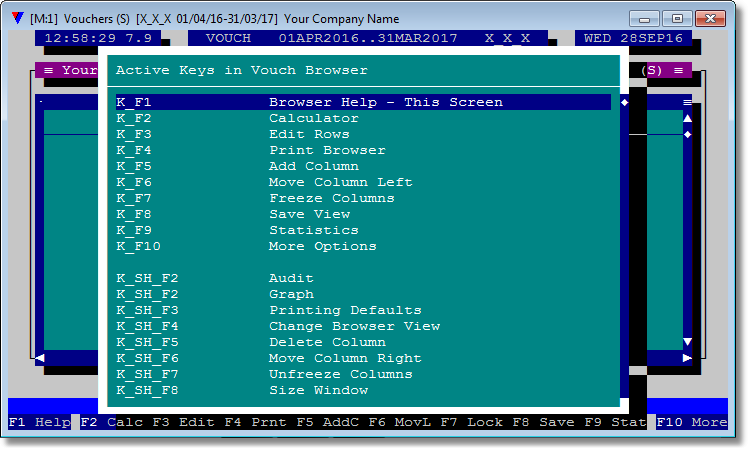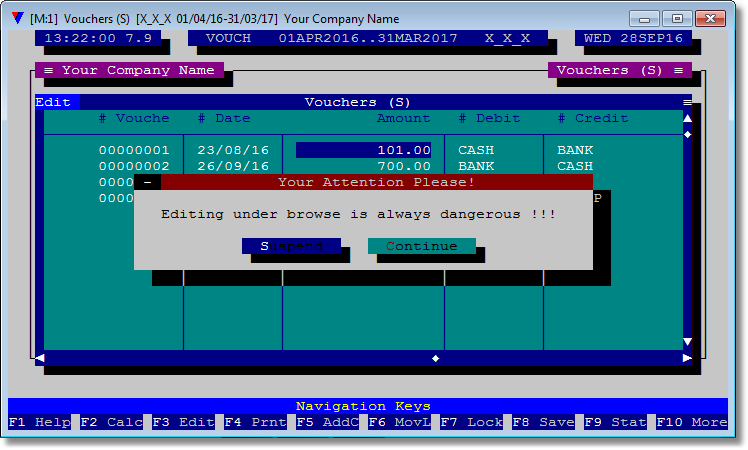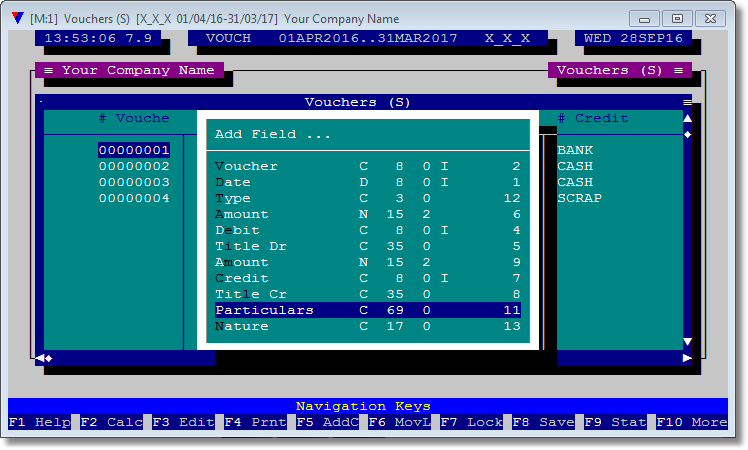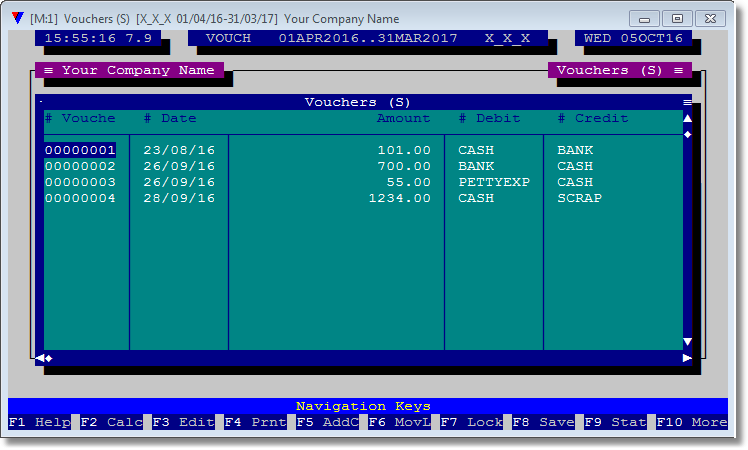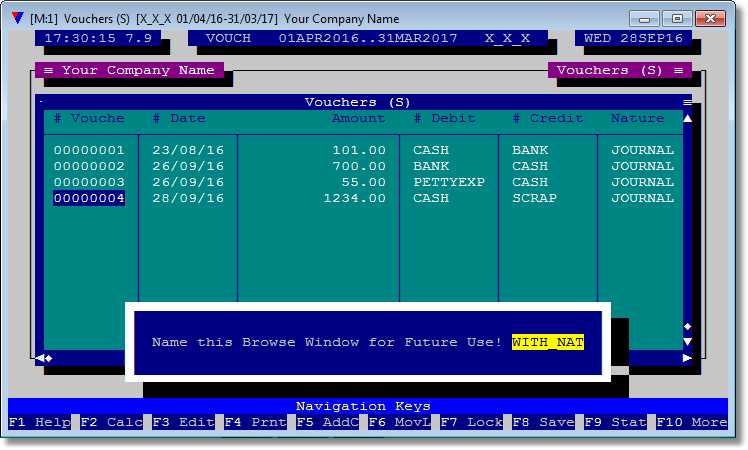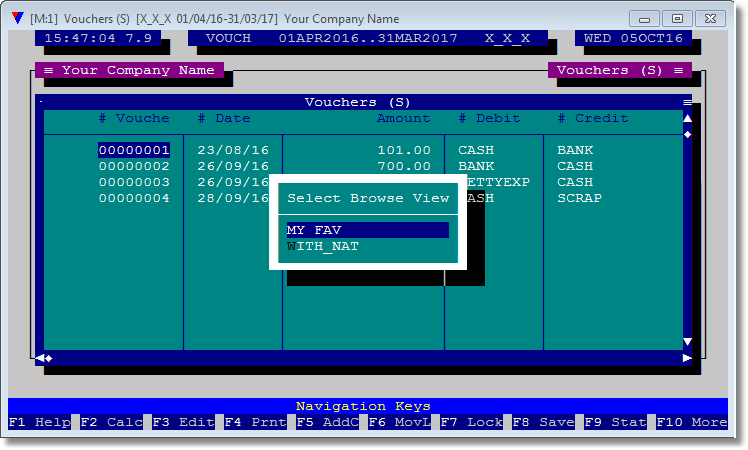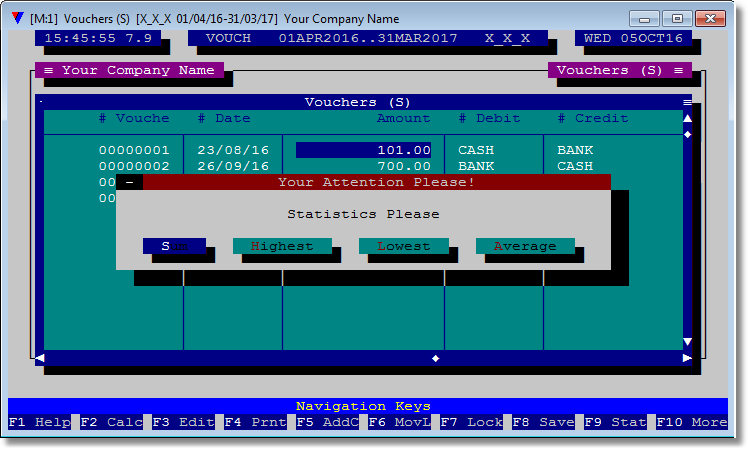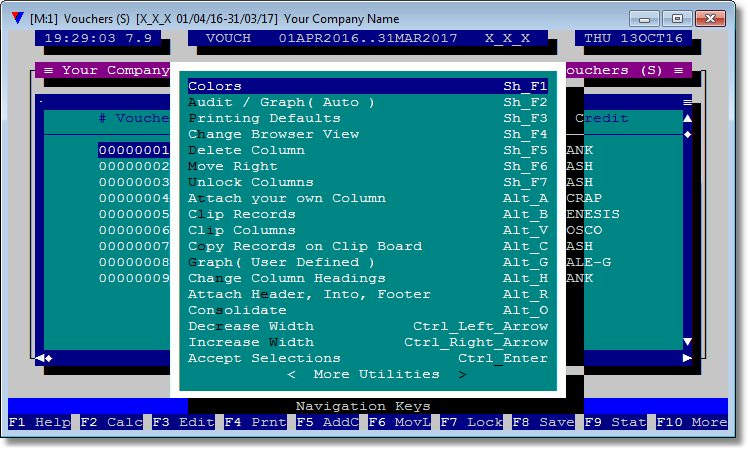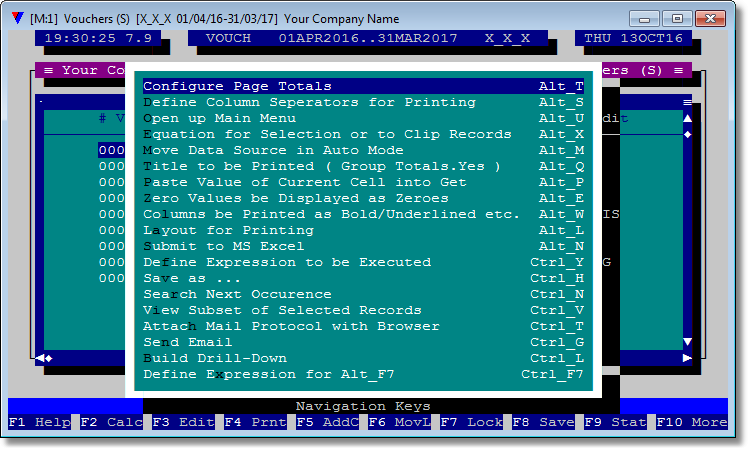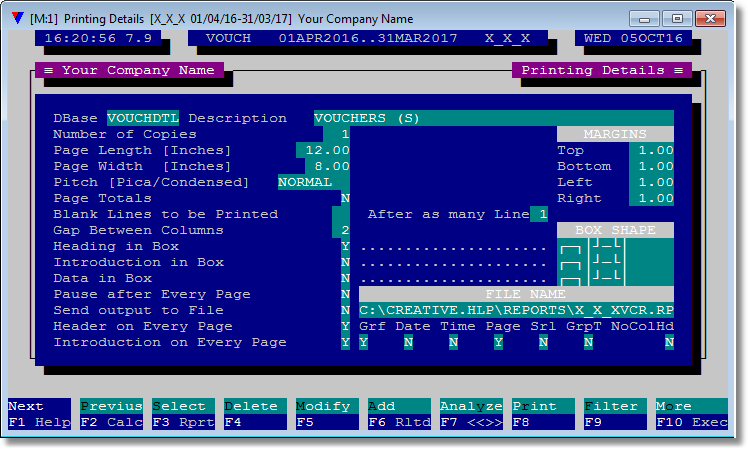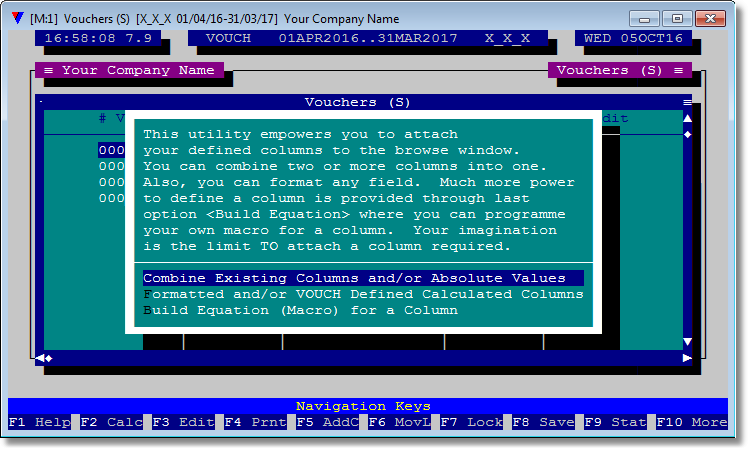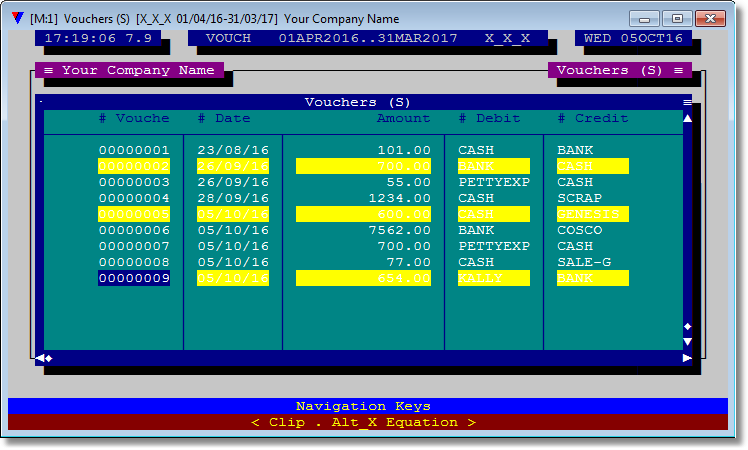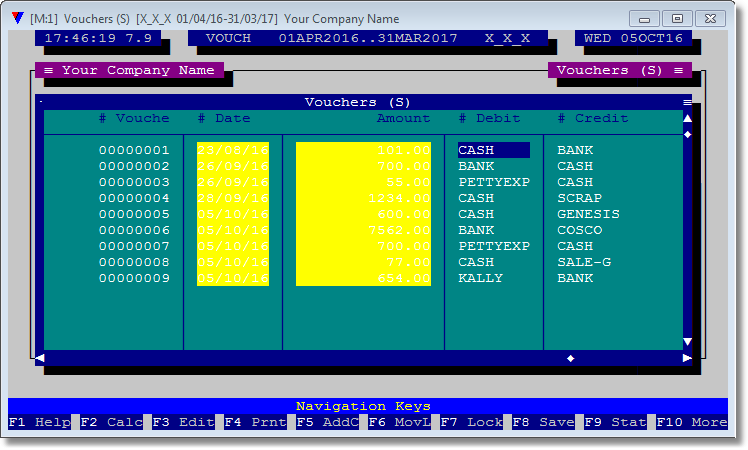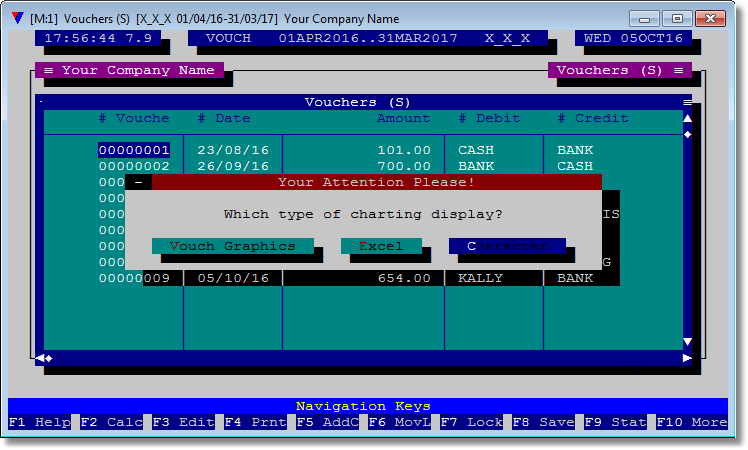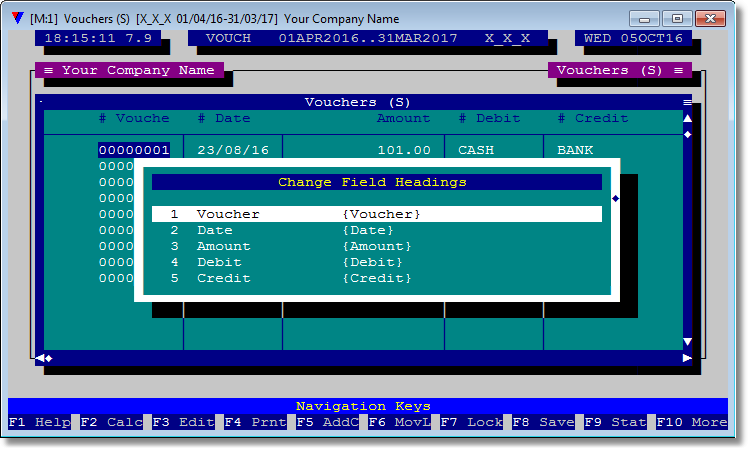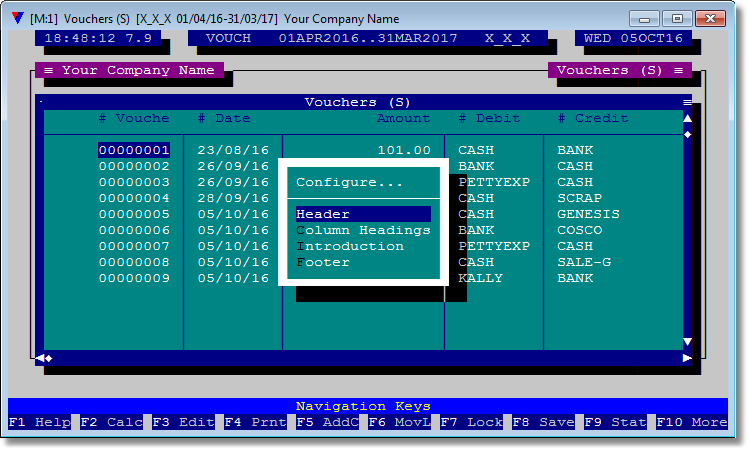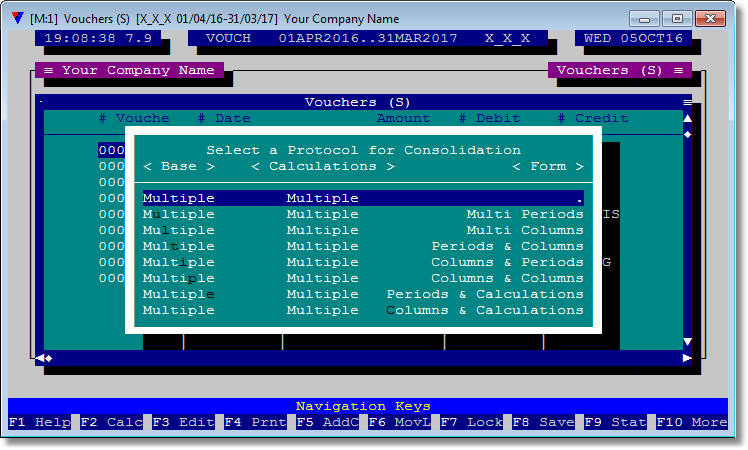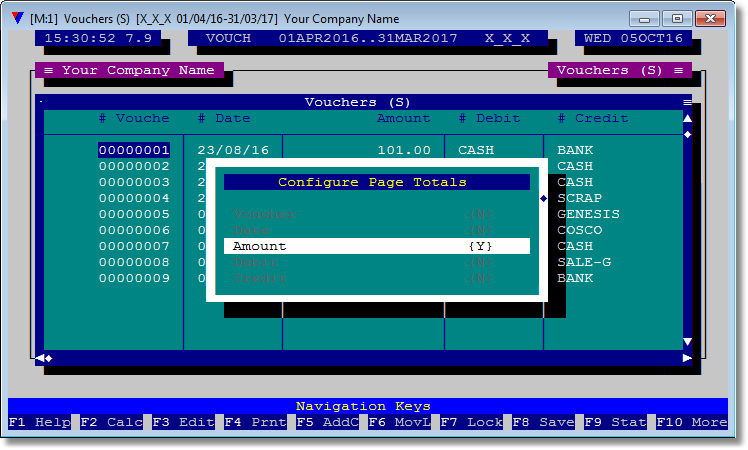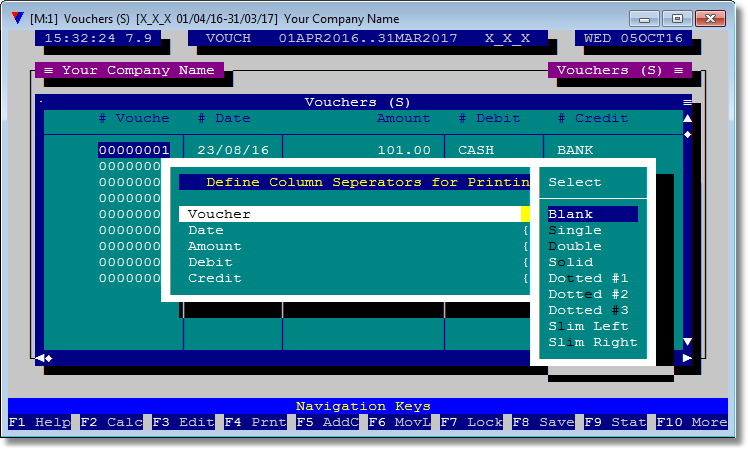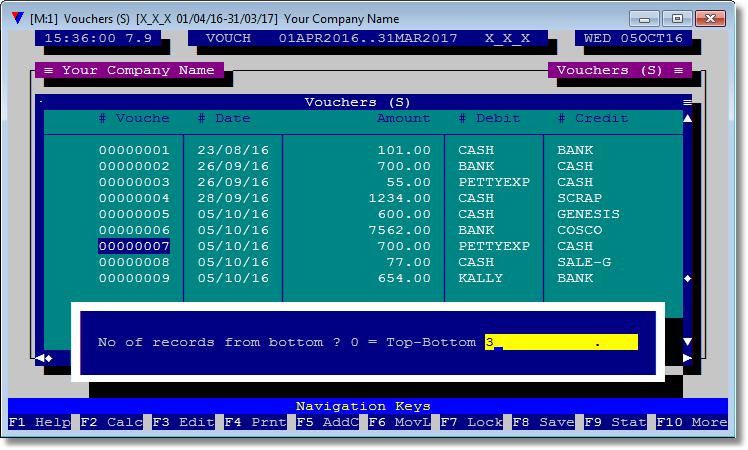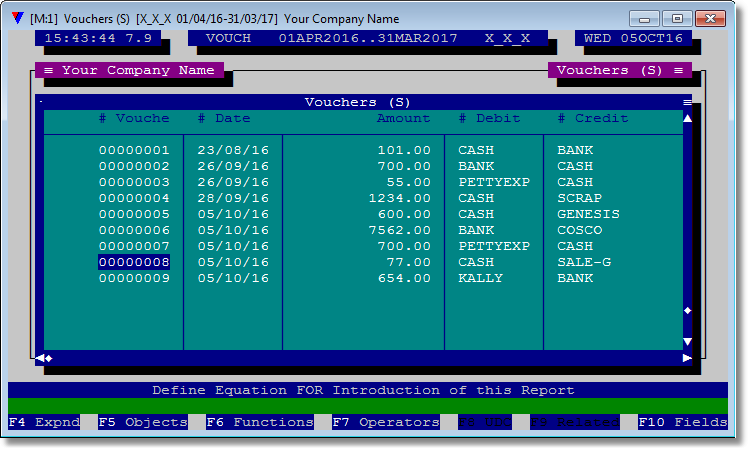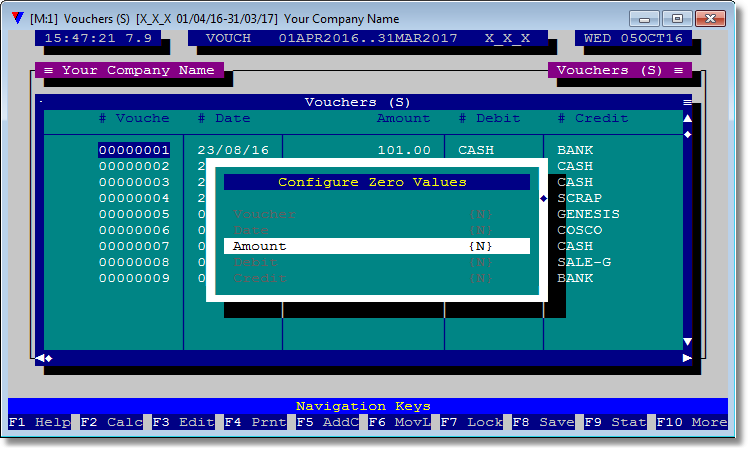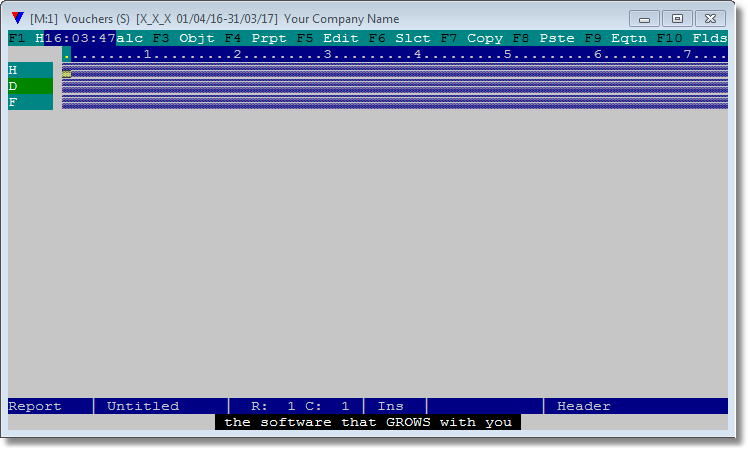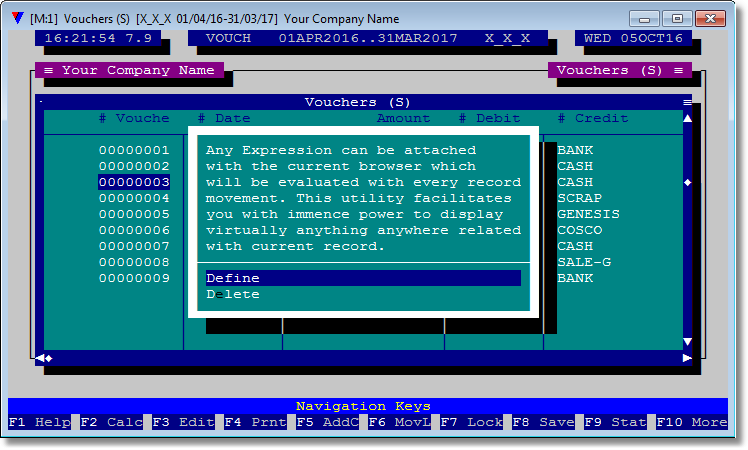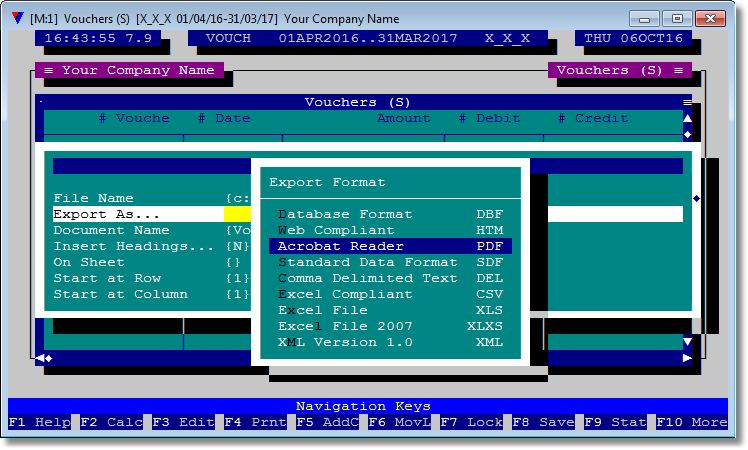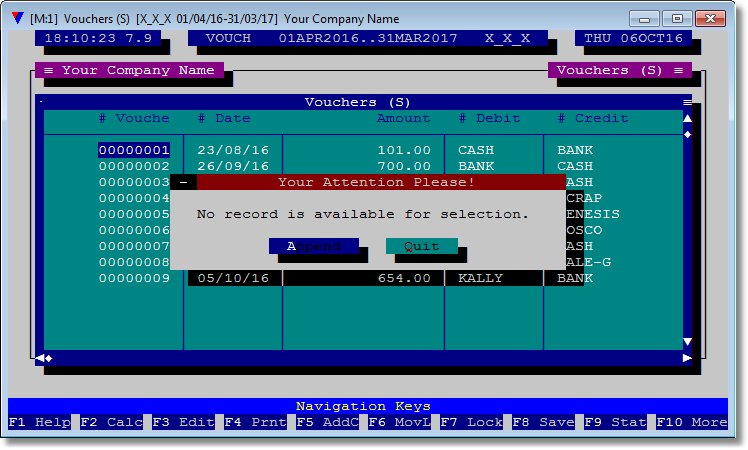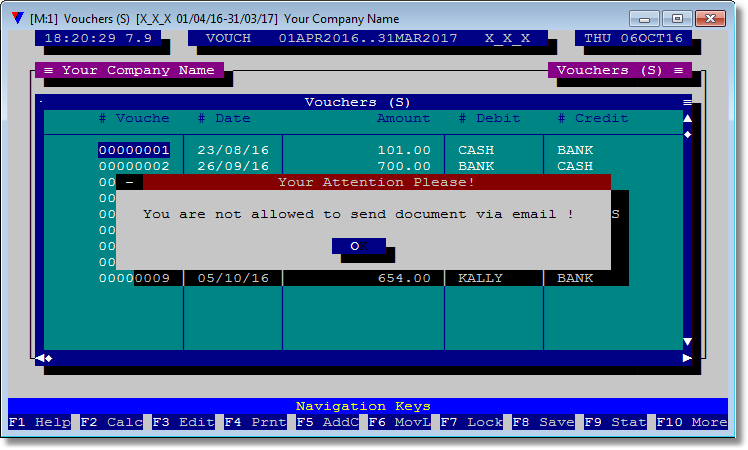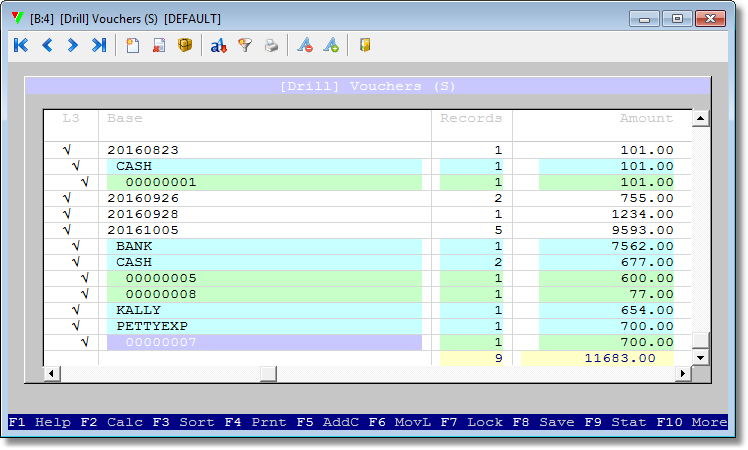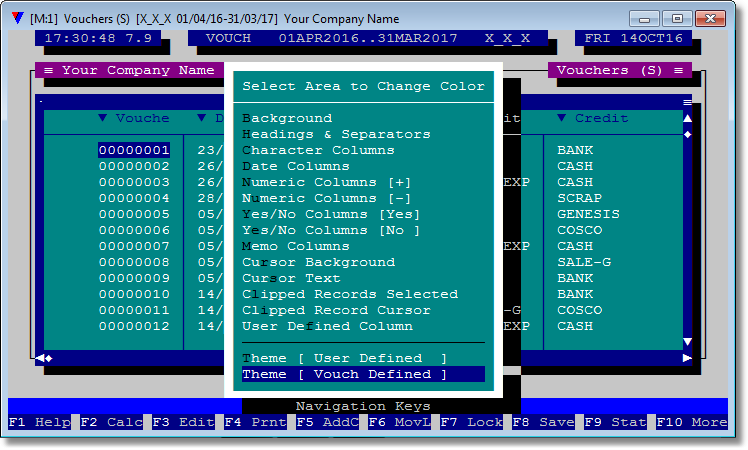Data browsers play a big role in Vouch. All of the reports, lists are always displayed in a browser first and then further required actions, viz., printing, exporting to external formats, etc. are carried. In fact, data display in browser format is the backbone of Vouch. Vouch browsers are capable of exposing a bunch of extended features.
1. F3 Rprt 2. F6 Slct 3. After executing <Filter> 4. After a report is generated 5. When a drill-down object is executed 6. Shift+F3 Reports |
There are a few suble differences in CUI vs GUI browser, mostly in navigational front. |
# |
Description |
Image |
1 |
Topbar > Accounts > Vouchers . Single > F3 Rprt
|
|
2 |
F1 Help A scrollable list of all the activities a browser can serve. The image on the right shows up some of them. Scrool-down to view more of them. |
|
3 |
F2 Calculator As usual. |
|
4 |
F3 Edit Starts editing process from current column and continue till last column until ESC is pressed.
Editing in browser is absolute process, means, the edited content is only populated in the underlying record and table, and, is not populated in any related component, if any is defined by Vouch. For example, "Amount" field in module <Vouchers (S)> also affect module <General Ledger> and <Vouchers Master>, editing of this field inside a browser view will remain local to this module only. Figures in General Ledger will not be affected. The net effect of this process will be - unsynchronized financial reports - a very bad practice.
Since editing is an absolute process and hence dangerous, it is controlled with following authorizations and alerts:
•User must fall under a group having Access.36 as YES. •If Access.36 is granted then an alert will be displayed and confirmation from the user will be sought before entering into edit mode. |
|
5 |
F4 Print |
|
6 |
F5 Add Column You can add/insert another column in the browser in the following ways:
•A Field from Current Table •A Field from Related Table •Build a User Defined Column
A Field from Current Table option will open Field Selection list for underlying table and selecting |
|
7 |
Sh+F5 Delete Column Simply removes the current column from the browser. No warning is issued. It is OK with normal fields but can be problematic for User Defined Columns (UDC) becuase UDC's take a lot more effort and also some level of programming knowledge.
To control this Vouch implements Access.29 - Can Save/Delete Browser Definitions.
NOTE: Though a user cannot save a browser view if Access.29 is not granted, still he can delete the column for current session. |
|
8 |
F6 Move Left Moves current column left of adjoining column. |
|
9 |
Sh+F6 Move Right Moves current column right of adjoining column. If there is no adjoining column at the right nothing happens. |
|
10 |
F7 Lock Freezes one left-most unlocked column to the left. Then this locked column remains visible all the time at the left most position even if you bring in vision by navigating to the columns far-right. You can exercise this options until all but one column can be scrolled horizontally.
In the image on the right, first two columns are locked (frozen) and are aligned to the first visible screen column of the browser-window. |
|
11 |
Sh+F7 Unlock Unfreezes or unlocks the right-most locked column. You can exercise this option until all locked columns have not been unlocked. This is exactlt opposite of #10 above. |
|
12 |
F8 Save Saves the state of current browser view. Thus saved views are user based. You can save as many views of a browser as they make sense. You can activate any of the saved view via Sh+F4. Read below #13.
Each view can be saved under a new name or with the same name. You will be asked to provide a 8 character code to identify the new view.
In the image at the right, we have exercised <F5 Add Column> option and added the field "Nature". We also exercised <Sh+F6 Move Right> option to position this field as the far right column. To effect a composite view of all columns visible, we also exercised <Ctrl+Left-Arrow Decrease Width> on "Nature" column. Then pressed <F8 Save>. We provided its id as "WITH_NAT".
The last activated browser remain in effect until changed or you exit the application. First time after Vouch is executed, the browser named "DEFAULT" (implemented by Vouch) becomes the active browser.
So far this example, ESCaping the browser and then again bringing it back will have "Nature" field included. To bring the default browser back again, press Sh+F4 and select "DEFAULT" or any other saved view. It will set the selected browser activated but only for the next invocation. Press ESCape then press F3 Rprt again. Voila the browser without "Nature" field will be back. |
|
13 |
Sh+F4 Change Browser View Allows to change to another saved view. It will present a list of all saved view per your user name and selected one will be set active for next invocation. |
|
14 |
F9 Stat Provides some statistical information depending upon the type of column. If activated on a non-numeric field it simply calculates the number of data rows the browser contains. But on a numeric column (see right), it can calculate sum of values, highest, lowest value, or average of values in this column along-with number or records contained.
Note: if rows are clipped with Alt+B, then stat is calculated for clipped (selected) rows only. |
|
15 |
F10 More Opens up another list of options, which in turn also have prompt for even more options. |
|
16 |
Sh+F3 Printing Defaults Carries you to Printing Details module. You can define different printing criteria for each module separately. For convenience Vouch loads the default parameters and you can change them if you want to. In almost all use cases, the defaults are sufficient. So you will seldom need to visit this module. All parameters are self explanatory.
These parameters are applicable only for dot-matrix printing. Graphical printing offers its own set of parameters and will be discussed in appropriate chapter.
|
|
17 |
Alt+A Attach Your Own Column You can add/insert columns which are not contained in the underlying table or the related tables of this module, but are based on some pre-defined formatting rules applied to some other column, or, a combination of existing columns in some way, or, based on an expression defined by you. This feature virtually converts every browser view into a spread-sheet.
We will discuss this in User Defined Columns in detail. |
|
18 |
Alt+B Clip Records A convenient mechanism to select fewer records and apply further actions on such clipped records, i.e., printing and statistical calculations. Once the records are clipped all further actions are performed only on those records.
You can also define an expression to clip automatically all records evaluating true to the expression. This is done via Alt+X and is displayed at the bottom line of interface screen.
How to clip ? 1 Navigate to desired record. 2 Press <Enter> to clip. 3 In case to un-clip - press <Enter> again on the clipped record . |
|
19 |
Alt+V Clip Columns Like Alt+B Clip Records, Alt+V clips columns. Pressing Alt+V on a column clips or un-clips that column. <Enter> is not required under this opration.
Clipping columns is truly useful in printing operation only |
|
20 |
Alt+G Graph (User Defined) A graphical representation of the data is what make it possible to view various facts at a glance. And VouchBrowser offers a wide variety to accomplish this.
We will discuss this in User Defined Graphs in detail. |
|
21 |
Alt+H Change Field Headings Allows to change headings of fields inside the browser view. At times it is desired to have another title than Vouch has defined. This feature comes handy to achieve this.
The action presents a Navigate and Change Value List and changing values will instantly change the column titles. These changes are visible to current session of the browser.
The feature is specially useful for printing purposes where column headings may be changed for clarification purposes. |
|
22 |
Alt+R Attach Header, Intro, Footer Allows to re-define values in header, intro and footer section of the printed output.
The topic is discussed in Attach Header, Intro, Footer in detail. |
|
23 |
Alt+O Consolidate Consolidate the numeric field(s) based on multiple criteria and presents a consolidated view of the browser in a new browser view.
The topic is discussed in Consolication of Browser View in detail. |
|
24 |
Alt+T Configure Page Totals This feature lets you configure if page totals be displayed in printed output or not. Also it allows to display totals of numeric columns at the bottom row of browser. Alt+T has dual implementation. |
|
25 |
Alt+S Define Column Separators for Printing A |
|
26 |
Alt+M Move Data Source in Auto Mode A feature useful for monitoring the incoming records in auto mode. |
|
27 |
Alt+Q Title to be Printed ( Group Totals.Yes ) When a browser is printed, it carries two lines comprising the title which is printed on top of every page. In case |
|
28 |
Alt+P Paste Value of Current Cell into Get Pastes the value of current active cell of the browser into currect active GET object.
Sometimes, while entering values in a field you need to refer to a value you entered in some previous record, then you call the browser via F3, navigate to the record of interest, position the cursor on the desired column, and press Alt+P. You will find the value deposited in the field you were filling-out before activating F3 Rprt.
A very handy solution, especially useful for long fields, for example, narration in Vouchers (S). |
|
29 |
Alt+E Zero Values be Displayed as Zeros Usually Vouch displays zeroes "0" as blank space inside browser renderings to avoid unnecessary clutter . Which is good for all practical purposes. Still, sometimes it becomes necessary to display zero as a "0". You can accomplish this with Alt+E and changing the default values to suit your needs. The subsequent printing will honor it. |
|
30 |
Alt+W Columns be Printed as Bold/Underlined etc You can configure, per browser column basis, as to how it should be printed. |
|
31 |
Alt+L Layout for Printing Vouch implements to get a browser (or report) be printed as per layout designed visually.
A extremely vast subject discussed in VouchDocuments. |
|
32 |
Alt+N Submit to MS Excel Alt+N will send the browser contents to MS Excel. If Excel is installed on the computer than it will show up with data from the browser. Then you are free to exercise any Excel implemented operations on such data.
Note that data transferred to Excel is totally independent of data inside Vouch, and hence, current browser.
You may be asked for a password according to your access rights defined by the administrator. |
|
33 |
Ctrl+Y Expression to be Executed Ctrl+Y implements interfaces to build an expression which will be executed with each record movement. |
|
34 |
Ctrl+H Save as ... A handy feature to save browser contents to a variety of formats.
The supported formats are : .dbf DbaseIII Compliant Table .htm Internet Browser Compliant Page .pdf Acrobat Reader Compliant File .sdf Standard Data Format Compliant Text File .del Comma Delimited Text File .xls(s) MS Excel Compliant Format .xml XML V 1.0 Compliant Text File
You may be asked for a password according to your access rights defined by the administrator. |
|
35 |
Ctrl+N Search Next Occurence If you have started search on an non-indexed column and search is successful then pressing Ctrl+N will initiate the search again starting from current record and will stay at the next valid record. Repeating the same will start search again from the current record. You can keep on repeating it until end of records is not reached. |
|
36 |
Ctrl+V View Subset of Selected Records Later...( Only applicable to array browsers ). |
|
37 |
Ctrl+T Attach Mail Protocol with Browser If you need to send browser contents via email than you have to assign a Mail Configuration. If no configuration is setup yet, you will be asked to open the Mail Configuration module and append at least one record. |
|
38 |
Ctrl+G Send Email We can send an email, with attachment of browser contents, on the fly. The protocol requires that you already have configured one or more email servers and protocols and have attached one with this browser per Step.37 above.
The action is subject to Access.37.
Browser contents (data) is packaged as per specifications you defined in Email Configuration and attached with this browser. |
|
39 |
Ctrl+F7 Define Expression for Alt_F7 Presents interface to define/delete an expression which can be executed with Alt+F7. In Define mode it opens Expression Builder containing the last expression, if one is already defined. |
|
40 |
Ctrl+L Build Drill-Down Facilitates to build a VouchDrill on top of data contained in the browser view. The definition and resulting VouchDrill will be temporary to the cureent browser session only. We will discuss about it here. |
|
41 |
Sh+F1 Colors & Themes Vouch implements concept of colors and themes applicable per browser view per user. You can change colors of almost all areas of browser view. A selection list of areas is presented and then the list of colors you can apply to that area. Changes to the browser are applied in-time so that you do not loose track what you are doing. Once done, you are asked to save the changes as a theme along-with other options. If saved as a theme, and which is a global resource, you have the luxury to apply such theme on any other browser view, in any module or report.
This feature is available only in CUI interface since GUI interface respects Windows standard dialog colors.
You can examine this feature in detail at Defining Colors & Themes. |